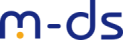Unsere Zeiterfassung liegt zum Download für Sie bereit.
Folgende Vorgänge werden erfasst:
Kommt/Geht;
Dienstgang geht/Dienstgang kommt,
Pause-Beginn/Pause-Ende,
ggf. können weitere definiert werden.
Es können beliebig viele Arbeitszeitmodelle hinterlegt und den Mitarbeitern zugeordnet werden.
Sonderkonten/Zuschlagskonten, Überstundenregeln sowie automatischer Pausenabzug können in Tarifmodellen hinterlegt werden und wie das Arbeitszeitmodell dem Mitarbeiter zugeordnet werden.
Bei Interesse, Fragen oder für spezielle Lösungen freuen wir uns über Ihren Kontakt.
_______________ Auszug aus unserer PyPi-Veröffentlichung: _______________
Module: mds-employee-timetracking
Working time recording for employees, with multiple time accounts, time account rules, automatic pause control and report.
Install
pip install mds-employee-timetracking
Requires
- Tryton 4.6
HowTo
Config
- in Administration / Scheduler / scheduled Actions add your company to Recalculation of evaluations
- in Timetracking / Settings / Public holidays add the public holidays of your area
- the time zone of your company must be set to show valid time values, otherwise time values are shown in UTC
- your tryton instance must use cron, otherwise the periodic calculations will not be performed
Create tariff model
In Timetracking / Preferences / Tariff Model, add an entry, enter name and shorthand symbol, save.
Tab Account rule
The account rule determines the time account to which the working time is posted. You should use a primary time account to which all working hours are posted. In addition, you can create additional rules and time accounts for which late work or night work is booked. Time account rules can be shared between multiple tariff models.
- in list account rule click ‘+’ and new
- some values are already filled out, enter name and shorthand symbol
- for the primary time account you change the fields from and to to 0:00:00, check Sat and Sun
- in the field Type of Presence create the entry Work
- in the field Time Account create the entry Work – this is the primary time account for your company
- in the field Main Time Account select the time account Work
- save
Tab Break time rule
The break time rule causes a fixed time to be deducted as a break for a given daily working time. You can set several rules for different daily working hours. If you are not using break time control, leave the list blank.
Tab Type of Presence
At time entry, the Type of Presence selects the time account rule set.
- in the field Present: select Work – this information is used by the time entry wizard
- the field Site Work can be left blank
- save
You have now created a simple tariff model.
Create working time model
The working time model determines at which times of the day and on which days your employee has a regular working time. From this information the weekly working time is determined.
- in Timetracking / Preferences / Working Time Model, add an entry, enter name and shorthand symbol
- in the list Working time rule, add one or more rows
- you can create several working time models
Create/Edit Employee
An employee consists of a party, a Tryton user, the tariff model and the working time model. The Create Employee wizard in Timetracking / Preferences simplifies creating an employee.
If you want to change an existing employee, open Timetracking / Preferences / Employees, select the employee and start the wizard via the action button.
Enter times
- the employee logs on to Tryton
- in Timetracking double-click on Enter Attendance with the green plus sign
- click on coming or going – thats it
In Timetracking / Presence time you can also enter times manually and change existing times – if they are not fixed yet.
Get a report
In Timetracking / Evaluation, one report per month is created for each employee. Select one or more lines and export them via the report button in Tryton. If the evaluation is not updated after you have entered a time, the cron service in your Tryton does not work.
Evaluations of the previous month and before can be locked against changes, click on ‘lock’.
ToDo
- extend manual
- vacation planning
- support for NFC door device
https://pypi.org/project/mds-employee-timetracking/